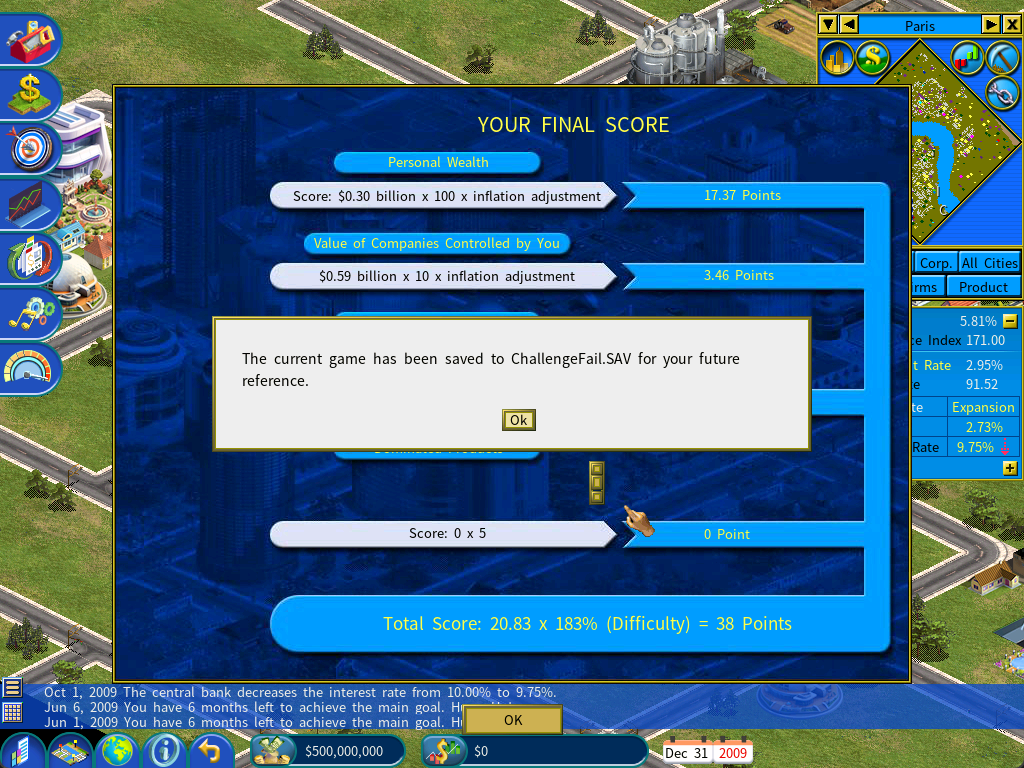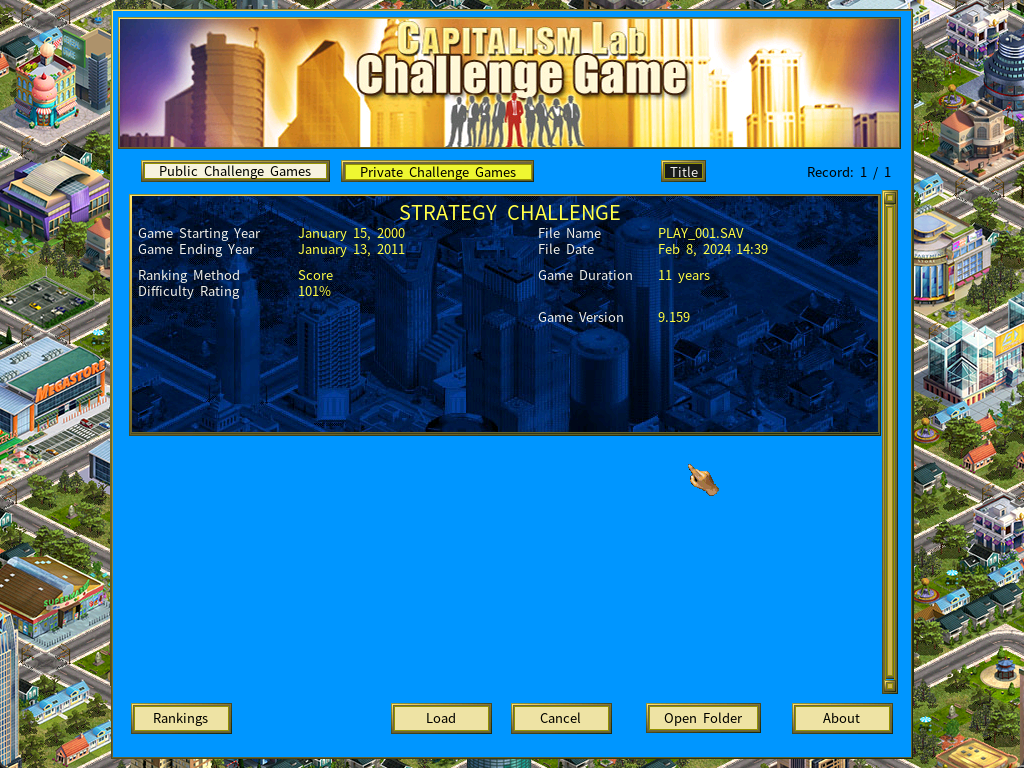How to Load a Private Challenge Game
On the main menu, select [New Game]. You will proceed to the Single Player Game screen, then select [Challenge Game].
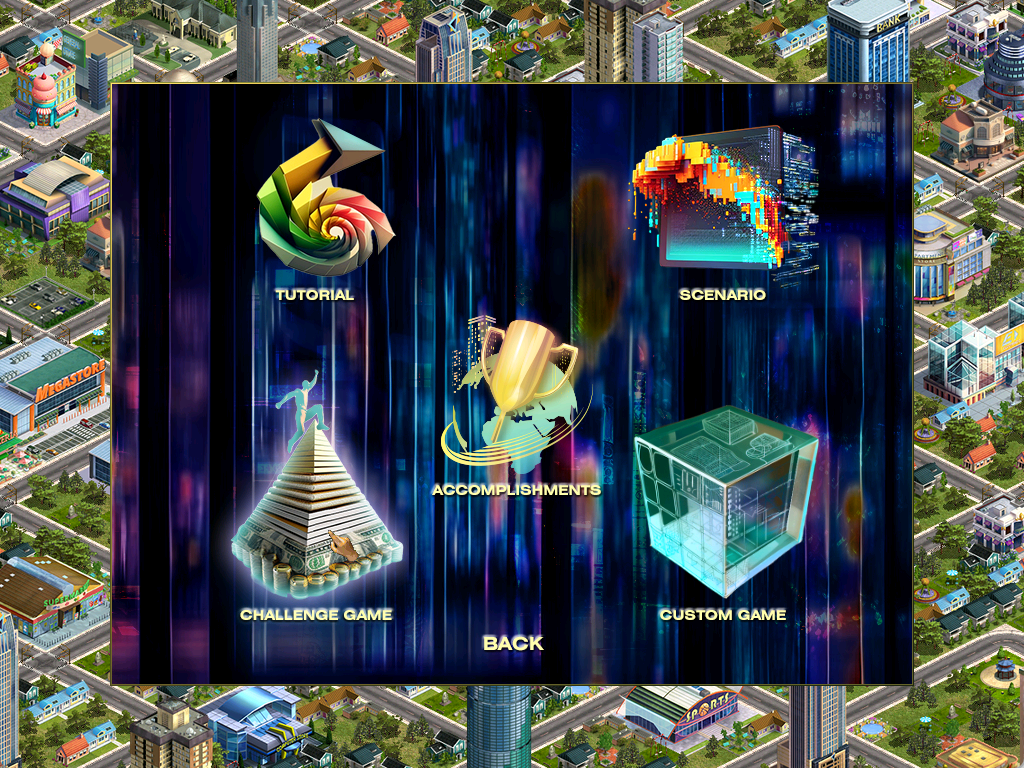
The Challenge Game screen will appear. Click the [Private Challenge Games] button to switch to the Private Challenge Games page.
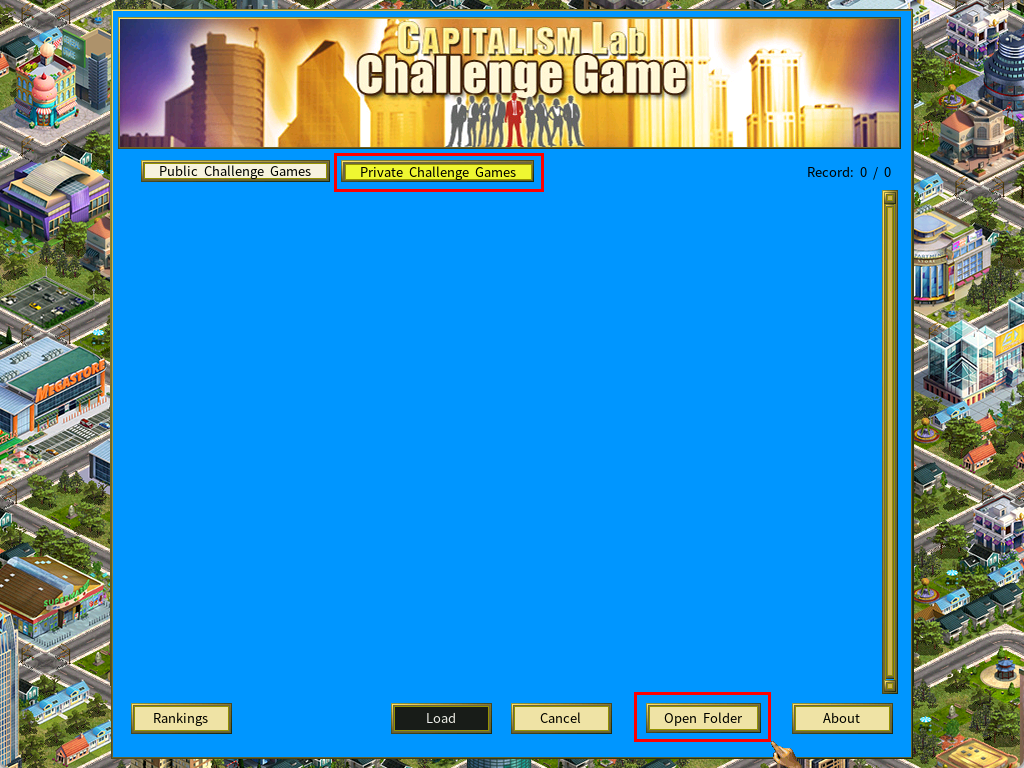
Now click the [Open Folder] button to open the folder for Private Challenge Game files in Windows File Explorer. Then copy the Private Challenge Game file that you have received from your friend or your teacher to this folder.
Alternatively, you can press the [F9] key in the game to open the game settings menu, then click the [Rankings] button on the Goals->Challenge Game page to open the challenge game rankings web page on your web browser.
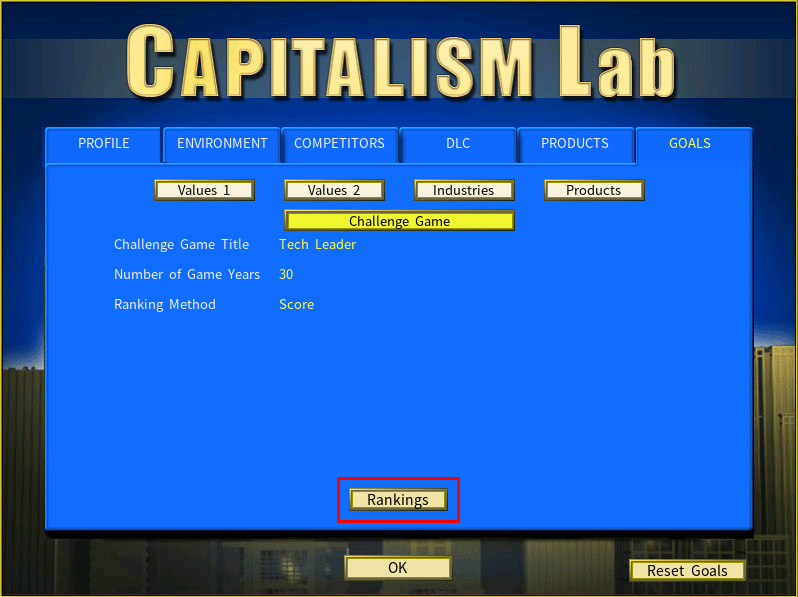
The “Rankings” button is also available while viewing the Goal report.
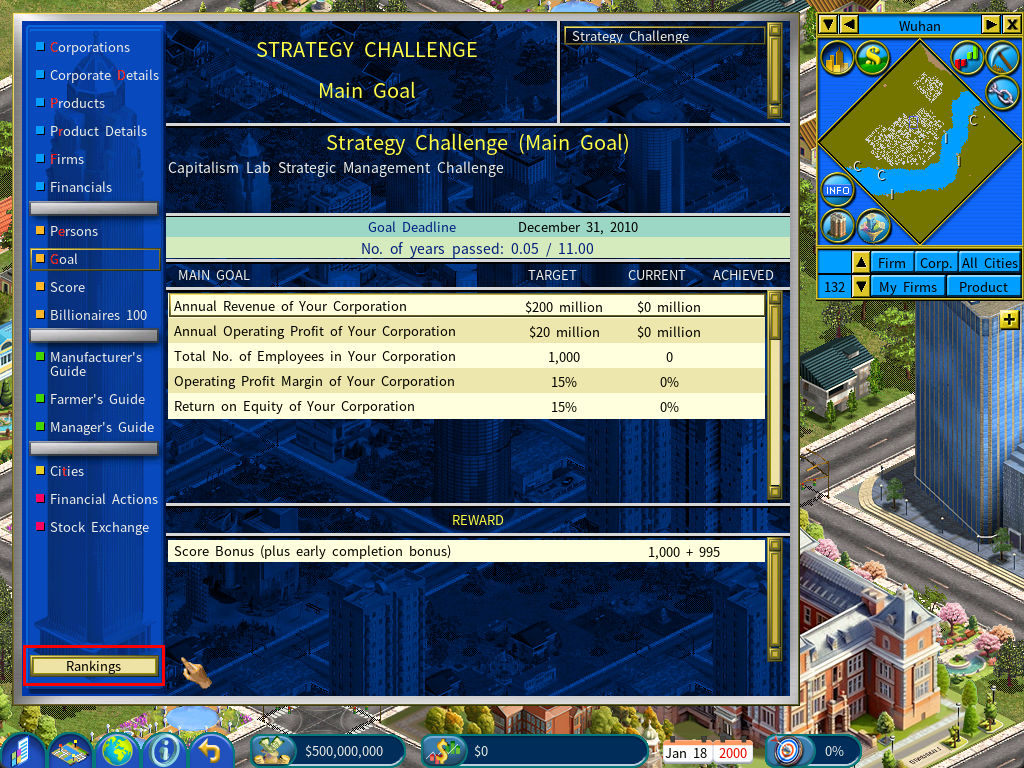
Autosave for a Challenge Game
When you achieve the challenge game goal, the system will automatically save the current game for you. The savegame file name is ChallengeWin.SAV.
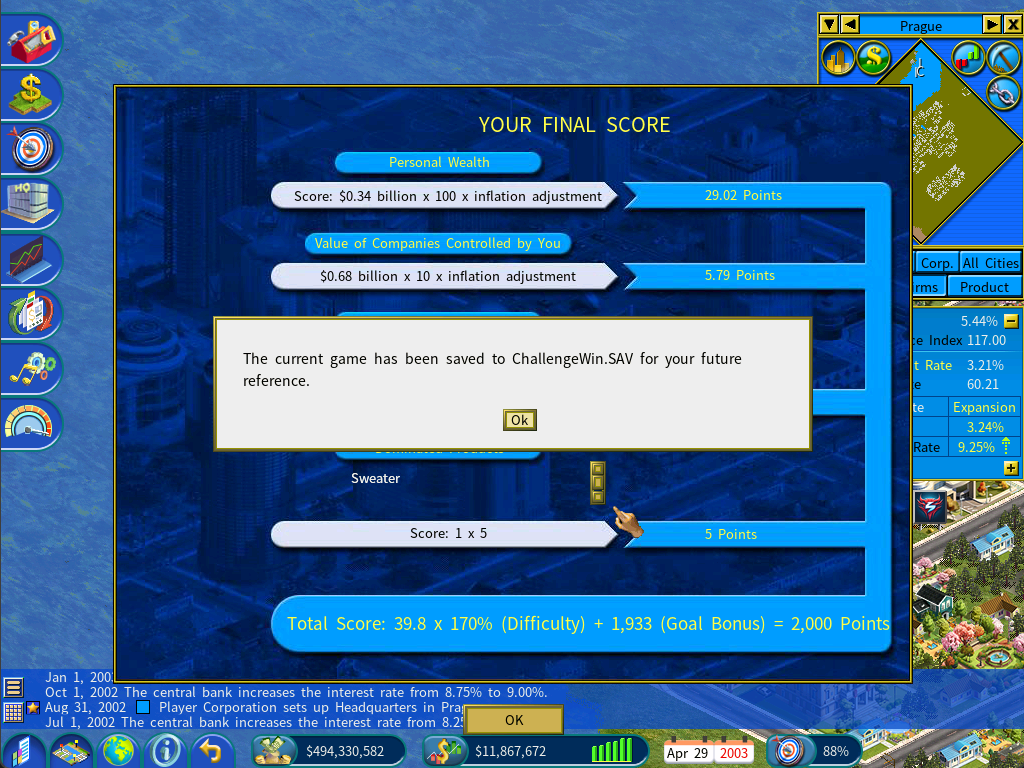
On the other hand, if you fail to complete the challenge game goal, the system will save the game as ChallengeLose.SAV. You can load it later to review your performance.