Display Modes
You can run Capitalism Lab in Full Screen (Borderless Windowed) mode and Windowed mode.
Multiple Screen Resolutions
The game supports multiple screen resolutions, including:
Full Screen Borderless Windowed Mode:
o 1024 x 768
o 1280 x 1024
o 1360 x 768
o 1366 x 768
o 1440 x 900
o 1536 x 864
o 1600 x 900
o 1600 x 1200
o 1920 x 1080
o 1920 x 1200
o 2560 x 1440
o 2560 x 1600
o 3840 x 1600
o 3840 x 2160 (4K resolution)
Windowed mode:
o 1024 x 768
o 1200 x 900
o 1280 x 960
o 1600 x 1200
o 1910 x 960
o 1920 x 1080
o 2560 x 1440
How To Change the Display Mode or Resolution
Select “Options” from the main menu.
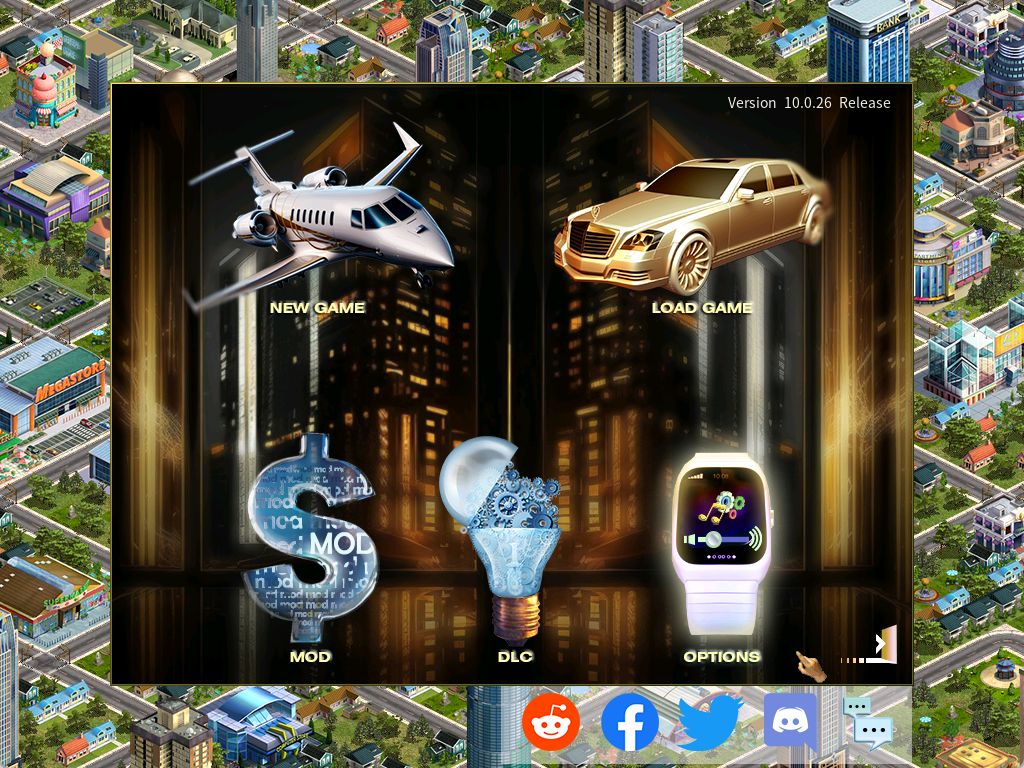
Then select “Screen Mode” at the top of the Options menu.
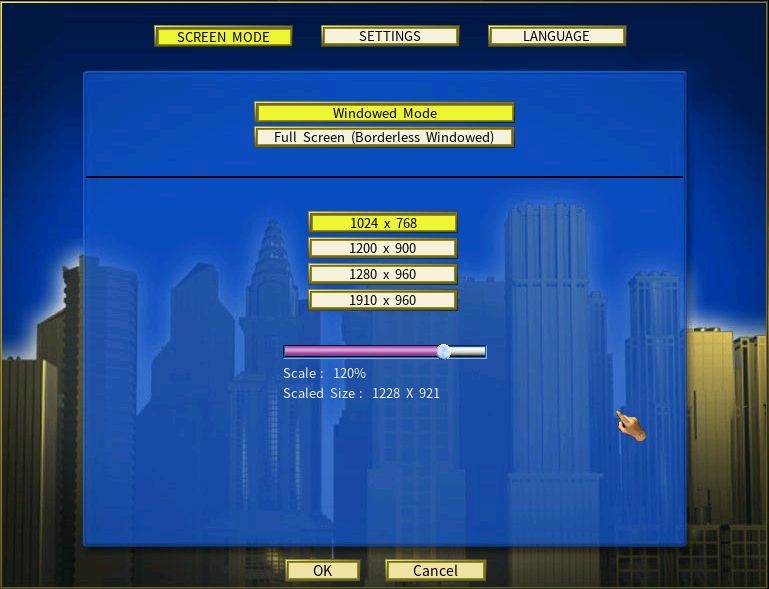
How to Increase the Text Size Using Display Scaling
If you find the text on Capitalism Lab too small to read, you can follow the below instructions to enable display scaling to make everything appear larger, including the text.
Display Scaling in Full Screen (Borderless Windowed ) Mode
Display scaling in full screen (borderless windowed) mode is available for the following Windows desktop display resolutions:
– 1920×1080
– 2560×1440 (2.5K display)
– 3840×2160 (4K display)
1) Click “Options“ from the main menu to open the Options menu.
2) Select “Screen Mode” and “Full Screen (Borderless Windowed)“, as shown below.
3) Choose a mode with display scaling. For example, “1600 x 900 Scaled 120% to 1920 x 1080” means that the game’s native display resolution is 1600×900, but it will be scaled 120% to fit on the 1920×1080 desktop, making everything appear larger.
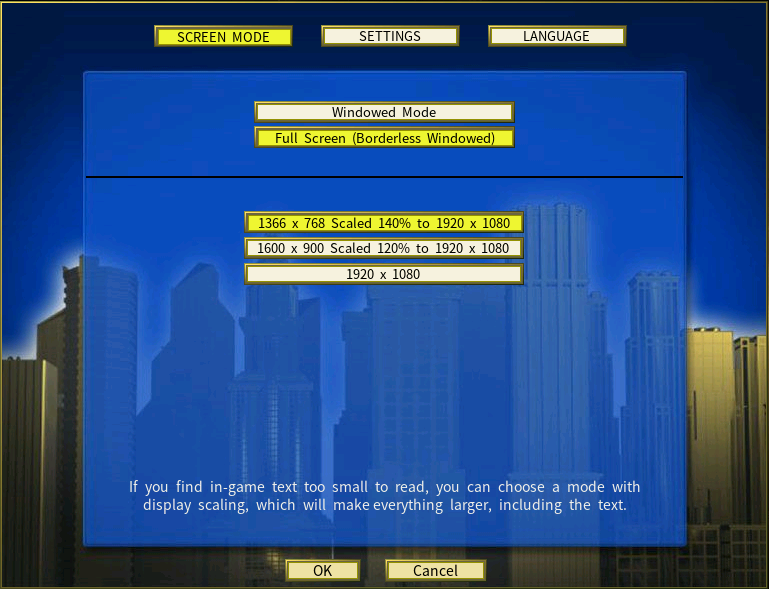
Display Scaling in Windowed Mode
If your Windows desktop resolution does not support display scaling in full screen (borderless windowed) mode, you can still enable display scaling in Windowed mode.
To do so, select “Screen Mode” and “Windowed Mode” on the Options menu, as shown below.
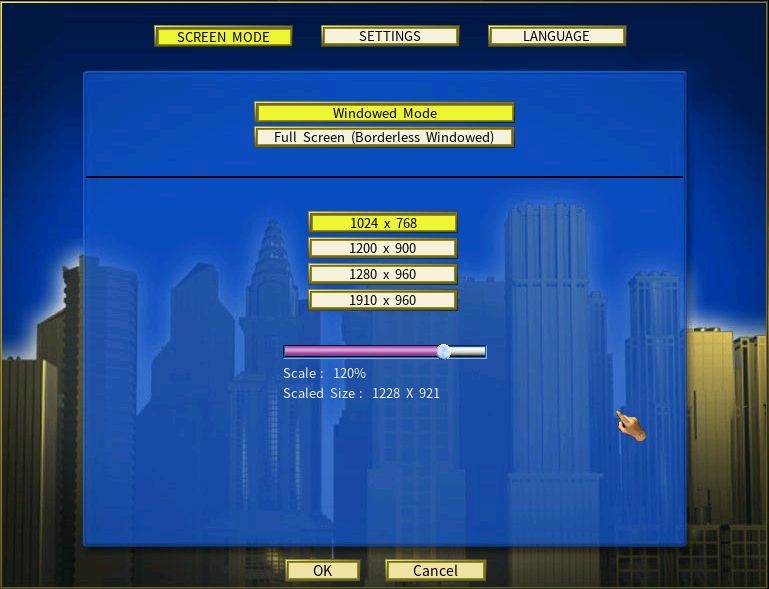
Now select a lower window resolution such as 1024×768 for the Capitalism Lab window and increase the display scale using the slider. This will make everything on Capitalism Lab window larger, including the text.
Please note that the maximum scaling size is determined by your Windows desktop screen size.
Alternatively, you have the flexibility to manually resize the Capitalism Lab app window by dragging its bottom corners.
Dual Monitors
For users with dual-monitor setups, as full-screen mode does not optimally function across two monitors. By employing windowed mode and adjusting the scaling, you can effectively enlarge the text display.
Additional Information about Borderless Windowed Mode
“Borderless Windowed Mode” is a display mode often used in video games and other types of software applications. In this display mode, the program appears to run in fullscreen, but it is actually running within a borderless window that extends to cover the entire screen.
Here are some key characteristics of the borderless windowed mode:
– It does not display the buttons typically seen in the upper right-hand corner of a window (minimize, maximize, close).
– It allows the user to easily switch to other applications without minimizing or exiting the current application, improving multitasking as it facilitates smooth alt-tabbing out of the program.
– Unlike true fullscreen mode, which requires exclusive control of the display, borderless windowed mode allows the program to coexist with others on the desktop. This can help in avoiding issues like screen tearing or sudden change in screen resolution when switching between applications.
– However, it might have slightly increased input latency or reduced frames per second performance when compared to true fullscreen mode, due to the operating system’s window management overhead.
In summary, although the borderless windowed mode might have some performance trade-offs, it is favored by many users due to its convenience and flexibility.
Why there is only one screen resolution for borderless windowed mode?
When running a program in borderless windowed mode, the application essentially runs inside a window that extends to the full dimensions of your screen, without showing any window borders. As such, the program uses your operating system’s current screen resolution, meaning you can typically only select one resolution – which is the one your desktop is currently using.
This differs from a true fullscreen mode, where the application takes exclusive control of the display and can change the screen’s resolution to better match the programmed settings.
So if you’re only able to select one resolution while in borderless windowed mode, it’s because the program is respecting your display’s current resolution setting. If you wish to run the game at a different resolution, you would need to change your desktop’s resolution.
Using DirectDraw Version and Trouble Shooting Display Problems
For more information about the “Use DirectDraw Version” option on the Capitalism Lab launcher and trouble shooting display problems, please see this guide.
