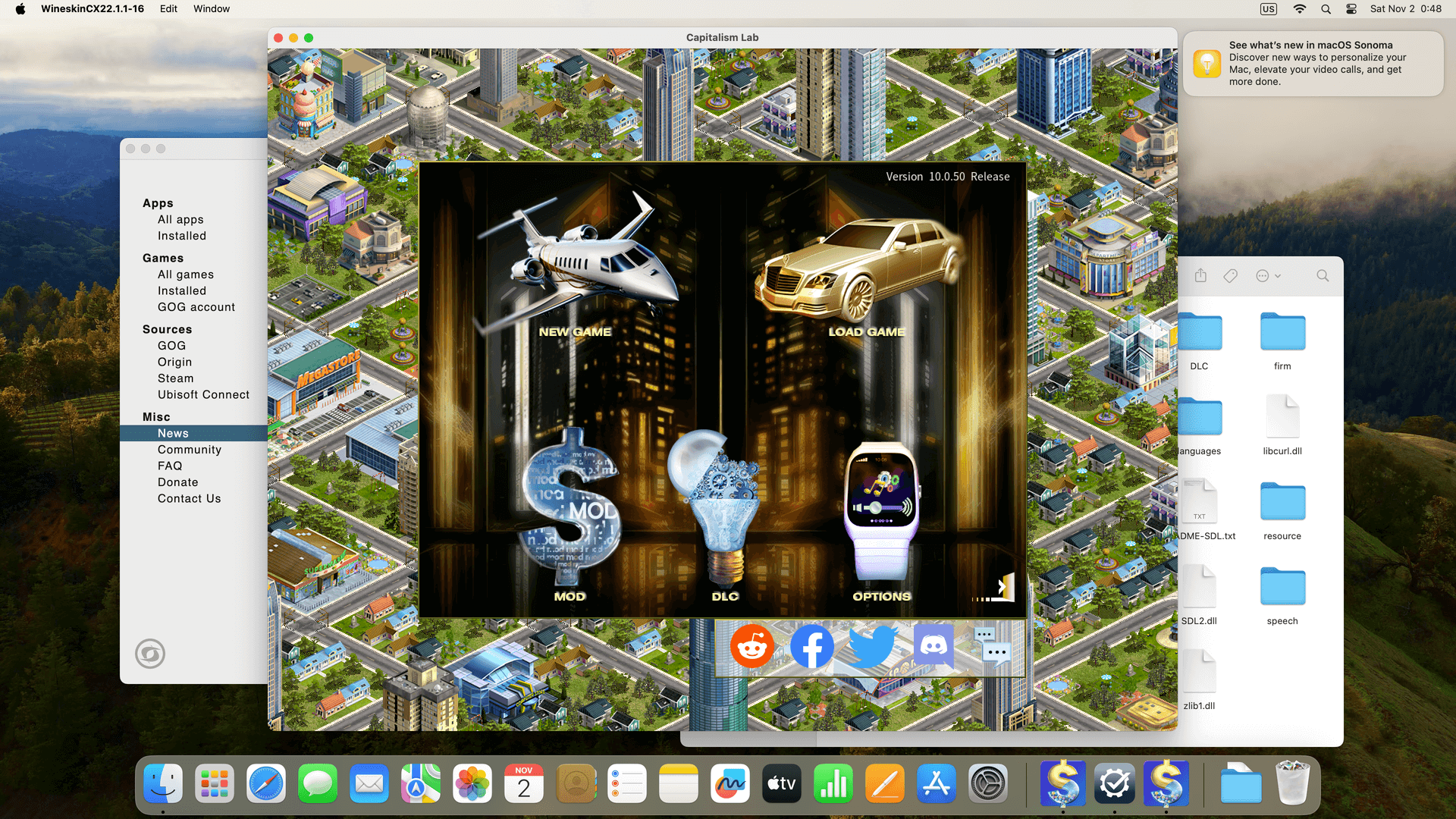How to Run Capitalism Lab on Mac
There are multiple ways to run Capitalism Lab on a Mac, which are explained below.
1) Porting Kit
Porting Kit allows you to run Capitalism Lab on your Mac without the need for a virtual machine, simplifying the process and making it easy to switch between Capitalism Lab and other applications.
See the instructions for installing and running Capitalism Lab with Porting Kit on Mac
2) UTM Virtual Machine
This method involves installing a Windows-based virtual machine (VM).
UTM supports Intel-based Macs and Macs with Apple silicon.
UTM is open source and free. Visit the UTM website.
See this video for detailed step-by-step instructions about how to install UTM.
If you are using version 10.0 or later version of Capitalism Lab, please make sure that you select “DirectDraw version” on the game launcher, otherwise UTM may not work properly. See the instructions about how to run the DirectDraw version of Capitalism Lab.
3) VMware Fusion
This method involves installing a Windows-based virtual machine (VM).
VMware Fusion supports Intel-based Macs and Macs with Apple silicon.
VMware Fusion is free for educational and personal uses. We have prepared a step-by-step guide for using it, which you can click here to download.
4) VirtualBox for Mac
This method involves installing a Windows-based virtual machine (VM).
It supports Intel-based Macs.
You may download VirtualBox for free from its official web site at: https://www.virtualbox.org/wiki/Downloads
On the web site, select “macOS / Intel hosts” to download and run the installer. After the installation, you can find an Oracle VM VirtualBox icon in the “Applications” folder in the Finder.
For more detailed installation instructions, you may watch this video prepared by the staff of De La Salle University who use Capitalism Lab for teaching: https://youtu.be/Qn4Jm-qMNcE