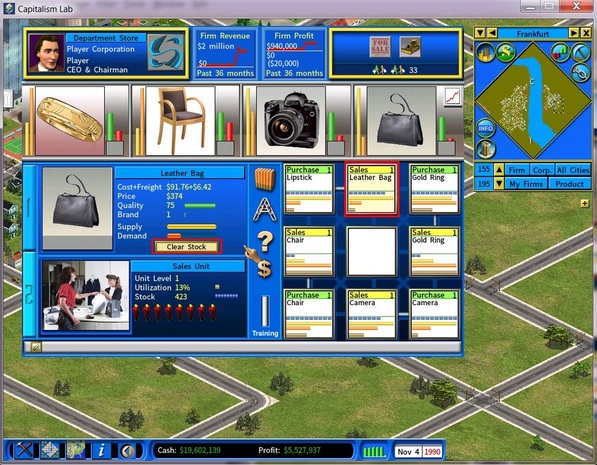How to change products at a retail store
Let’s say that you want to replace the Leather Bag product currently being sold at the department store with another product, as shown in the below screenshot. Here are the steps:
1) Click to select the Purchasing unit as highlighted in red in the below screenshot.
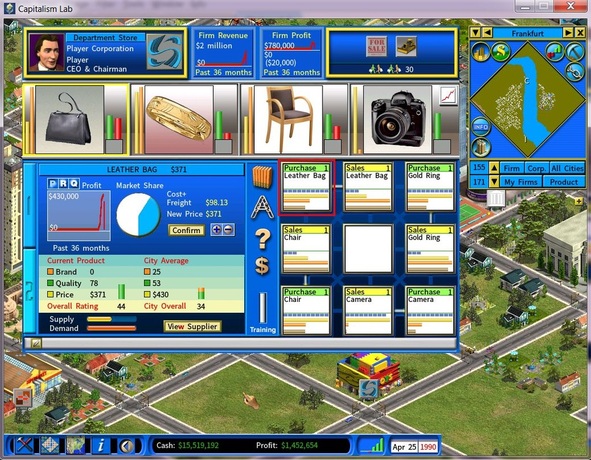
2) Click the [Link] button as highlighted in red below, to open source product window and select the new product that you want to bring into your retail store to replace the Leather Bag.
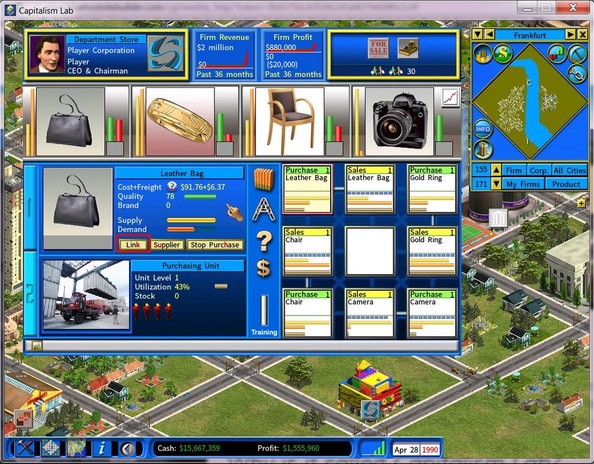
After you have picked the new product, you will see the Purchasing unit starting to buy it. Then the new product will move from the Purchasing unit to the Sales unit and become available to customers.
This process will take a little time as it has to wait for existing stock of leather bags to disappear from the shelves thru sales, before the Sales unit will take the new product from the Purchasing unit.
If you are impatient, you may either increase the running speed of the game to make this happen faster, or you select the Sales unit and then click the [Clear Stock] button to remove all the old stock instantly, as shown below.