Capitalism Lab Shortcut Keys
0 – 5 game speed (0-pause, 1-slowest, 5-fastest)
O – Option menu
S – Save game menu
Ctrl-S – Quick save the current game into file “QuickSave.SAV”
L – Load game menu
C – Corporation summary report
D – Corporate details report
P – Product summary report
R – Product detail report
F – Firm summary report
E – Person report
G – Goal report
T – Cities report
H – Show headquarters details
F1 – Manufacturer’s guide
F2 – Farmer’s guide
F3 – Software report (when Digital Age DLC is enabled)
Ctrl-M – Manager’s guide
F4 – Stock market
F5 – Event Tracker
F6 – Open the Firm Financial Report while viewing the firm detail screen
F7 – Open Library Plan Library (while viewing the firm detail screen)
F7 – Score Report (while NOT viewing the firm detail screen)
F8 – Toggle the “My Firms” filter on and off
F9 – View the current game settings
F10 – Open the Corporate Details report.
F11 – Financial Actions
Tab – Switch between government mode and corporation mode when you are the mayor of the city.
Press Tab key in Product Detail Report – Open the search product window
Q – go back to the previously selected firm.
M – Show/hide mini-map window
W – Show/hide world map window
V – Show/hide the News Log window
N – Set newspaper display options
, – Farthest zoom
. – Medium zoom
/ – Closest zoom
Left Arrow Key – Previous city
Right Arrow Key – Next city
Up – Previous firm
Down – Next firm
ALT + Arrow Keys – Scroll the city map. Alternatively, you may move the mouse towards any edge of the screen to scroll the city map.
Space – Open the firm detail window of the current selected firm. If no firm is currently selected, it will automatically select the next available firm within the current filter. If a firm is already selected, it will show the next firm within the current filter.
Hint: Set the filter to “My Firm” and use Space key to examine your firms conveniently.
ESC – Exit the current screen
Increase or decrease a number using [+][-] icons:
Left-click to increase. (hotkey: ‘+’ or ‘=’)
Right-click to increase at a higher rate. Hold SHIFT key while clicking for 10X speed. Hold CTRL key while clicking for 100X speed.
Left-click to decrease. (hotkey: ‘-‘ )
Right-click to decrease at a higher rate. Hold SHIFT key while clicking for 10X speed. Hold CTRL key while clicking for 100X speed.
Keys for setting display and control:
Ctrl-O – Toggle the display of corporate logos on the city view.
Ctrl-E – Disable and enable edge scrolling (the city map will scroll when the mouse cursor touches the edge of the game screen).
Keys for browsing records within list boxes
You can use PgDn/PgUp keys, and Up/Down keys to browse records within a list box.
And use Home and End keys to jump to the top and bottom of a list box.
Note that this is context sensitive — when there are several list boxes on the same screen, you can position your mouse cursor within one of the list boxes and the shortcut keys that you have pressed will affect the respective list box.
For example, there are several list boxes on the Products report. As the following screenshot shows, to browse products in the product list box, you can simply position your mouse cursor within the product list box, and use the PgDn/PgUp keys, and Up/Down keys to browse the records.
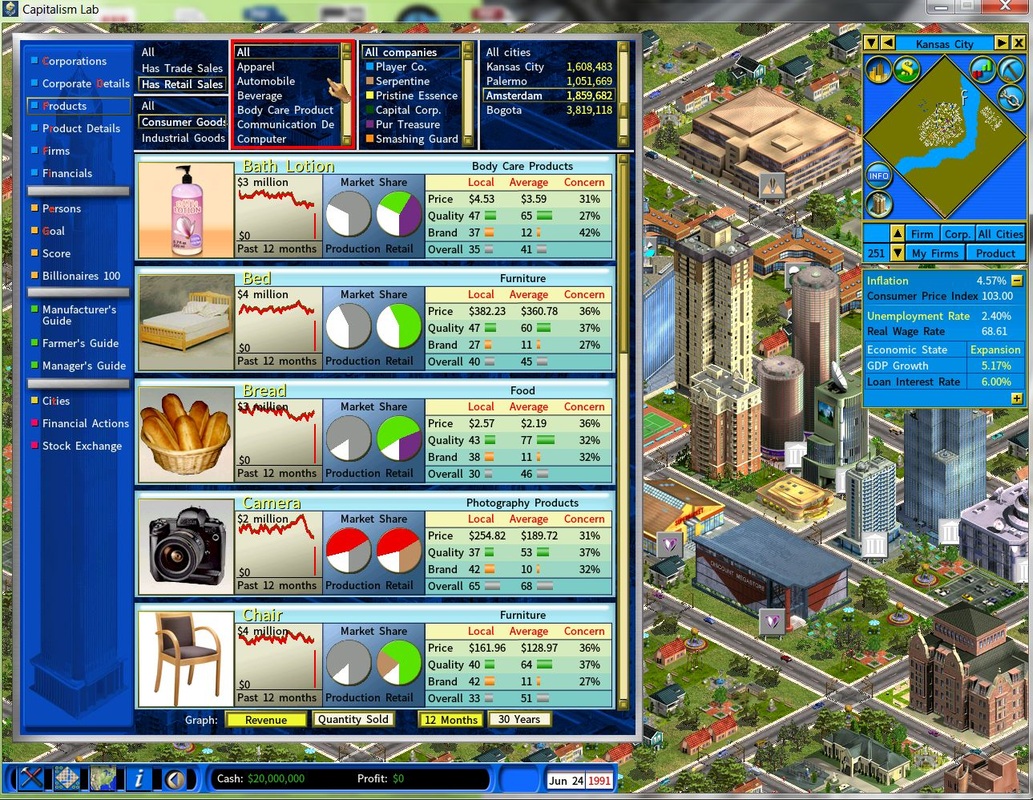


Other Shortcuts
On the Corporate Detail Report – Products page – Double-click on a product to open the Product Detail report of the clicked product.
On the Product Summary Report – Double-click on a product image to open the Product Detail report of the clicked product.
