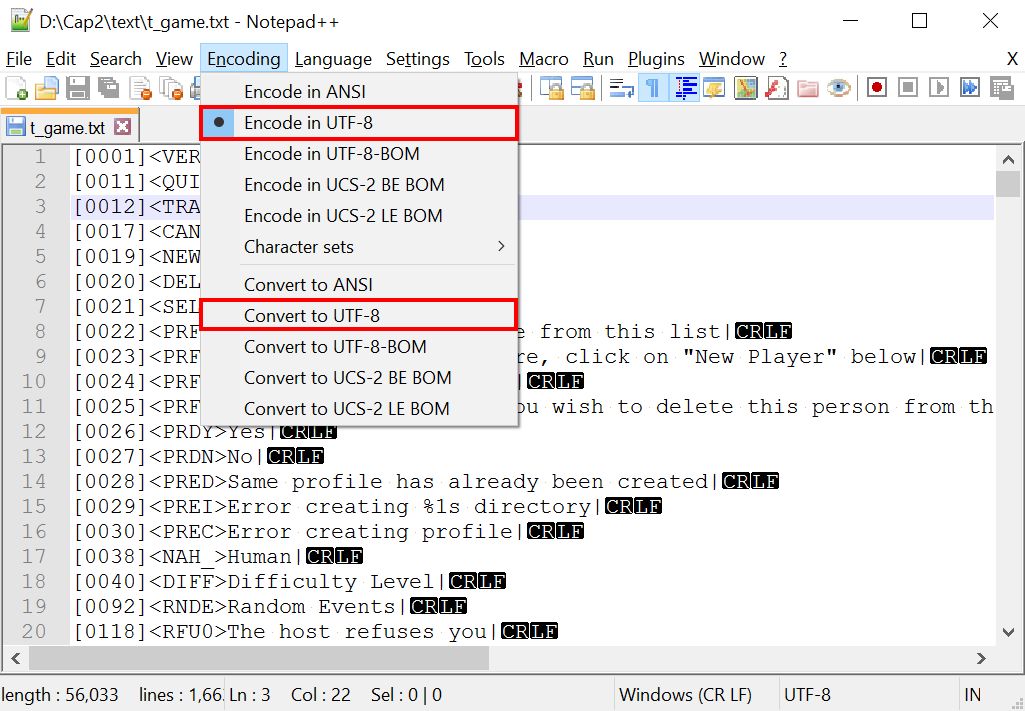Translating Capitalism Lab Game Text
If you are interested in helping us to translate the game text in Capitalism Lab, you may read the instructions on this web page.
Learn more about Capitalism Lab – the World's #1 Business Simulation GameWe recommend that you join the following user communities dedicated to translations of Capitalism Lab to get assistance from experienced translators.
Capitalism Lab Forum
Discord
You may join the Discord channel https://discord.gg/7DVXZ5x dedicated to the translation of Capitalism Lab (organized by user “paulwoman”), to discuss with experienced translators.
Translation Instructions
The “Languages” folder
Translation files of different languages are placed in the respective subfolders under <Capitalism Lab folder>/Language.
(For example: <Capitalism Lab folder>/Languages/German contains German translation files.)
If you are not sure where your Capitalism Lab folder is located, you may right-click on the Capitalism Lab program icon on Windows and select “Properties”, then select “Open File Location” to open the Capitalism Lab program folder.
The “Languages\<Language>\Translate” folder
You edit the following files inside this folder:
T_game.txt – the main in-game text file for Capitalism Lab
T_basic.txt – the in-game text file for calendar months and some interface text.
Help.txt – the help text file.
Gm_help.txt – the help text file specifically for the new game setup menu.
You can replace the original text with the translated text. When you edit the text files, make sure that you do not make changes to any of the codes (usually in all upper-case) and control characters in the text files, as they are reserved for the game engine’s access.
Text Editor and Text Encoding
We recommend using NotePad++ for editing the translation text files.
NotePad++ is a free editor that can be downloaded from http://notepad-plus-plus.org/
Capitalism Lab uses Unicode for its text files. So after you have opened a text file with NotePad++, you must select “Encoding” – “UTF-8” (without BOM) from the menu. (See below)
If you have edited the text file using another text editor previously which did not use “UTF-8″ (without BOM) encoding, you may now open the text file using NotePad++ and select “Encoding” – “Convert to UTF-8“ (without BOM) from the menu.
(Tip: if you found that the first line in your TRANSLATE.TXT file is not translated in the game, it is likely because you forgot to set the Encoding to “UTF-8” (without BOM))
Asian Language
If the translated text is in an Asian language, you must add the following line to the FONT.TXT to instruct the game to display the text properly.
Asian language=yes
(You may add this line below the “Font=<font file name>” line in FONT.TXT)
Additional Translation File
Please note that the translation files listed in the above Basic Translation Files section does not cover all in-game text.
You can create an additional file called Translate.TXT in the “\Languages\<the language>\Translate” folder with a text editor and follow the syntax described below.
Syntax of Translate.TXT:
<Original Text>|
<Translated Text>|
~
<Original Text>|
<Translated Text>|
~
Note:
| – always place this character at the end of each text line
~ – place this character between text blocks
You can use % to represent variables in user translated text.
Example:
The stock price rose from % to %|
Le prix des actions a augmenté de % à %|
“The stock price rose from $10.00 to $11.00. “ will be translated into “Le prix des actions a augmenté de $10.00 à $11.00”
In other words, you may use % to represent text that need not to be translated, such as company names, person names, product names, prices, and numbers.
Additional Translation Method
Translation Method for Scenarios, Tutorials (introduction and goal text) and Challenge Games
Image Files for Translation
If you are interested in translating text on in-game images as well, please download the following image files.
In addition, you may download the following PSD files of the banners with preset fonts, prepared by contributor “torajiro”.
Two Storage Methods of Translation Files
Starting from version 6.5.00, the game supports two storage methods of translation files, allowing for multiple translation files.
The old method – a single translation file
Translate.TXT is the only translation file in the TRANSLAT folder.
The new method – multiple translation files
You can put several translation files, all with the file name prefix “Trans_” in the TRANSLAT folder.
For example:
You may put 2 translation files:
Trans_Standard.txt – translation file for standard game text.
Trans_RealWorldMod.txt – translation file for text in the RealWorld Mod.
When the game starts, it will first look for files stored the new method. If not found, it will load TRANSLATE.TXT using the old method.
With this system, a translator can prepare the language pack containing files using both the old and new methods, thus supporting both old and new versions of the game.
Game version 6.5.00 or later will load TRANS_*.TXT.
Game versions older than 6.5.00 will load TRANSLATE.TXT.
The following diagram prepared by user “torajiro” illustrates how the loading process works.
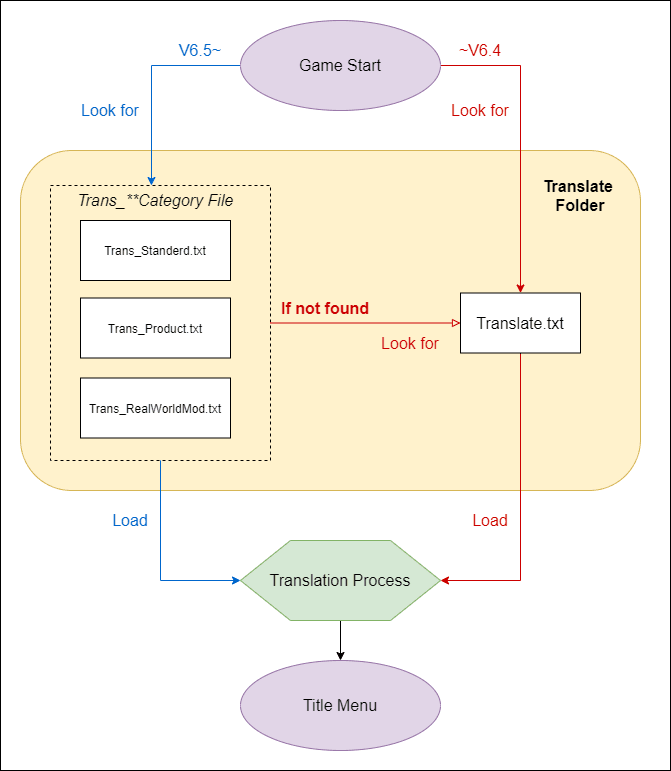
T_DBF.TXT
The game now uses T_DBF.TXT to handle the translation of all product names, firm names, and functional unit names. Instead of being scattered across various files like translate.txt and trans*.txt, all translations are now consolidated into this single file for more efficient translation management.
T_DBF.TXT is generated by the dev team using a specialized tool and you can find it in the LANGAUGES\<any of the languages>\Translate\T_DBF.TXT.
The game will first use T_DBF.TXT for translation before using other translate.txt and trans*.txt. If the two different translations for the same word is found in both T_DBF.TXT and translate.txt , then the translation in T_DBF.TXT will be used.
The game will prioritize using T_DBF.TXT for translation before checking translate.txt and additional translation files (trans_*.txt). If two different translations for the same word are found in both T_DBF.TXT and translate.txt, the translation from T_DBF.TXT will take precedence.
Speech
You may add speech for scenario descriptions for non-English languages
The speech files can be placed in the folder \languages\<language>\scenario\speech (e.g. \languages\French\scenario\speech)
Distributing Your Translation Files
To share your Capitalism Lab translation files with the community, you can email us at info@enlight.com with your translated files and we will include them into Capitalism Lab after reviewing it.