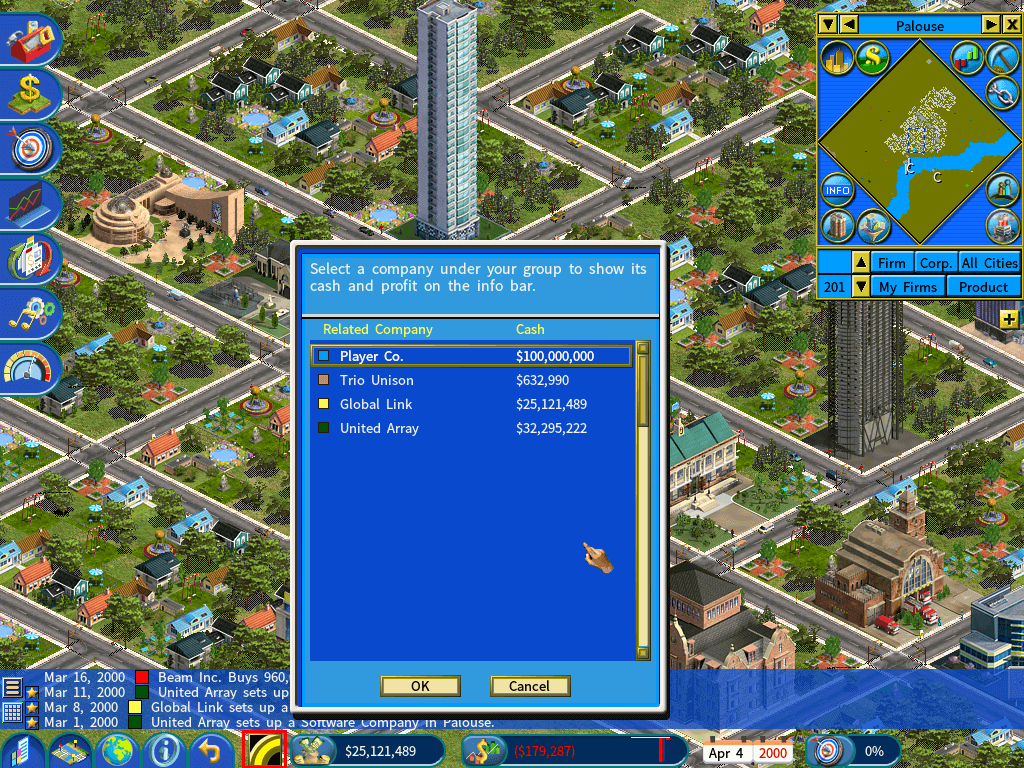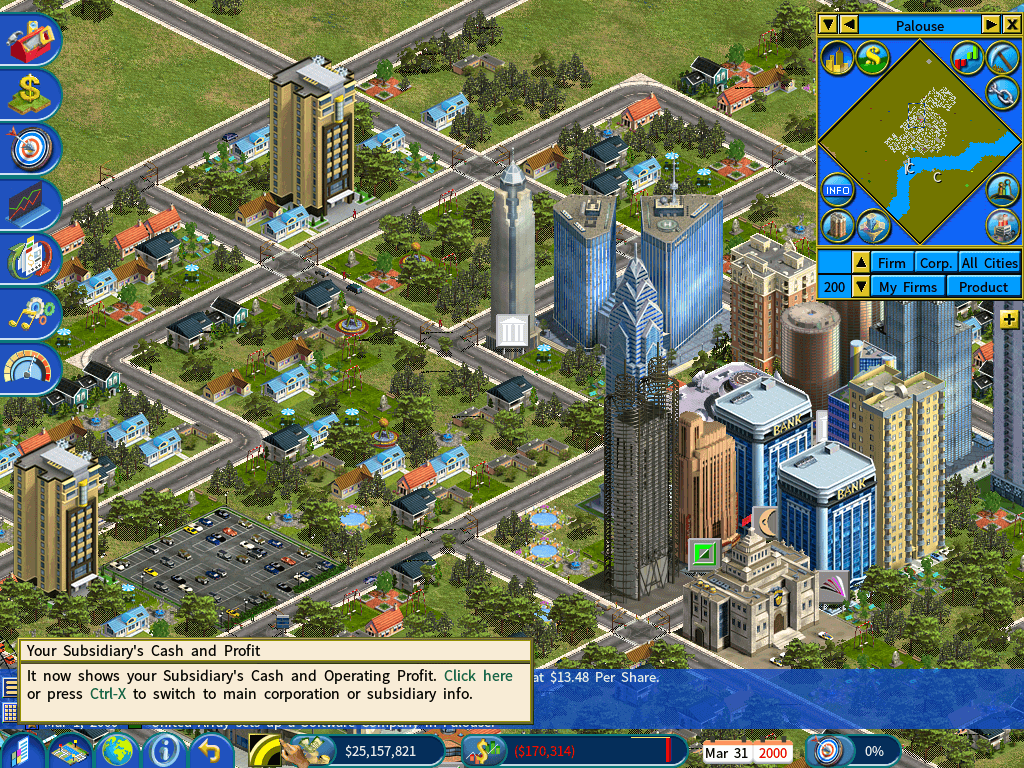Greater Control over Subsidiaries
Direct Subsidiary Control at The Corporate Level
- Hire c-suite executives for a subsidiary company (Chief Operating Officer, Chief Technical Officer, and Chief Marketing Officer.)
- Set up new departments in a subsidiary company’s headquarters.
- Change policies at the human resources department, the investor relations department, and the public relations department in a subsidiary company’s headquarters.
- Build new firms for a subsidiary company. When you open the Build menu, there will be a new window listing all of your subsidiaries as well as your own company, allowing you to build a new firm on behalf of your subsidiary company (see the following screenshot.)
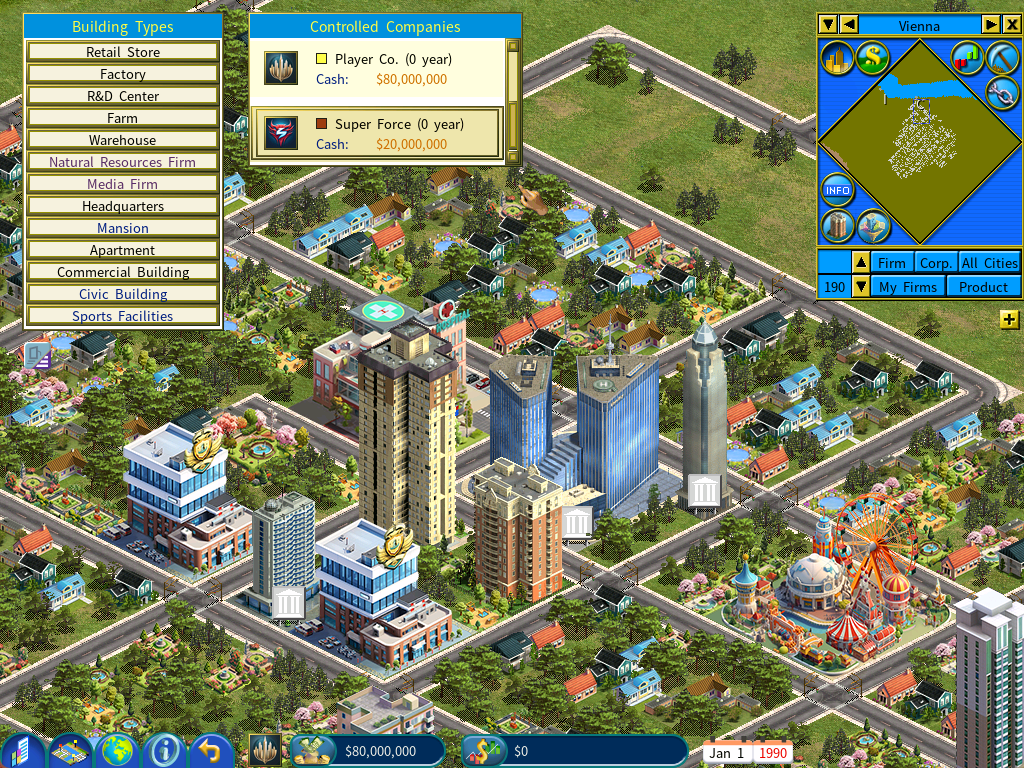
- Replace the CEO of a subsidiary company by clicking on the [Hire New] button in the CEO office at the headquarters of the subsidiary company, as shown in the below screenshot. However it is not a decision to be made lightly as a new CEO may demand a high salary whereas the existing CEO may be contented with a much lower salary if he/she is the founder of the subsidiary company.
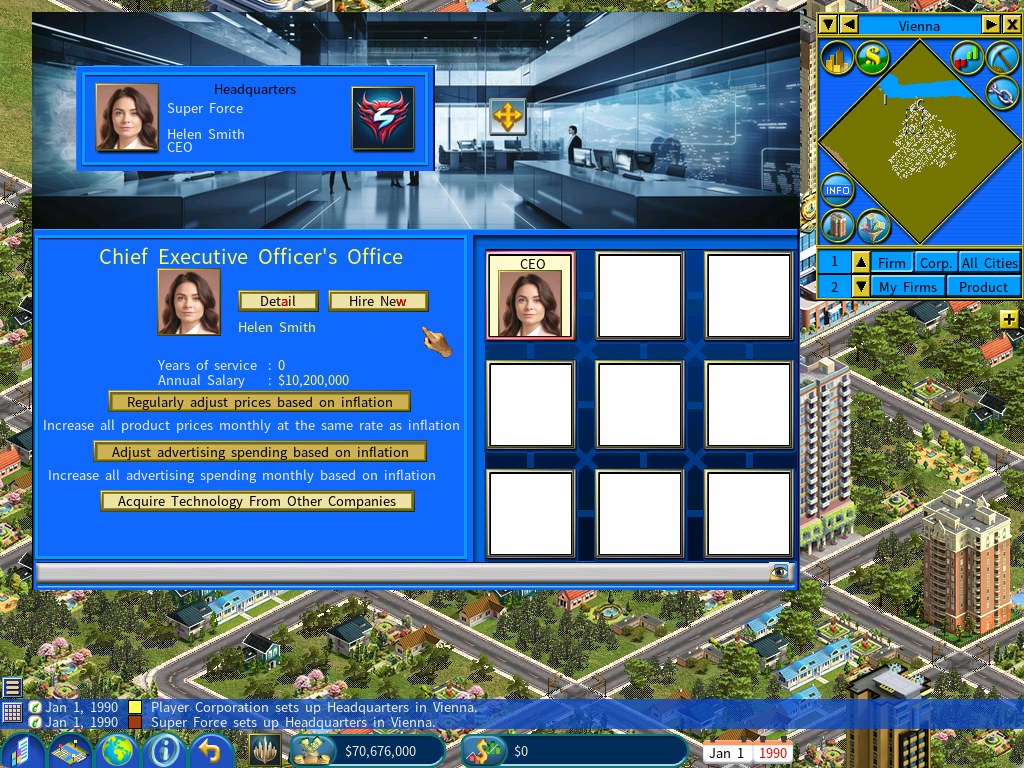
Subsidiary Company’s Management Policies
You can set the management policies for your subsidiary company. See the instructions.
Direct Subsidiary Control at The Firm Level
- Change the 3×3 layout in a subsidiary firm using the Layout Plan Library.
- Directly set up or modify individual functional units in a subsidiary firm’s 3×3 layout.
- Change the training budget in a subsidiary firm.
- Close down or relocate a subsidiary firms.
- Change the brand strategy of a subsidiary company.
- Change product prices and the internal sale status in a subsidiary firm.
- Change the advertising price and the content development budget of a subsidiary media firm.
Changing the Firm Manager
When you get involved in the micro-management of a subsidiary firm, as stated above, the effect will be short-lived as the AI manager of the firm will make his/her own decisions which will supersede yours. (for example, the AI manager will change the price again based on his/her judgement soon after you have changed it.)
If you want your decisions on a subsidiary firm to have lasting effects, you may assign yourself, who is the chairman of the subsidiary company, to run the firm directly and release the AI manager from his/her duty as the firm’s manager.
To do so, click the Assign Manager icon (as indicated in red outline in the below screenshot), it will bring up a window allowing you to assign a different person to the manager role. Now simply select yourself (the Chairman).
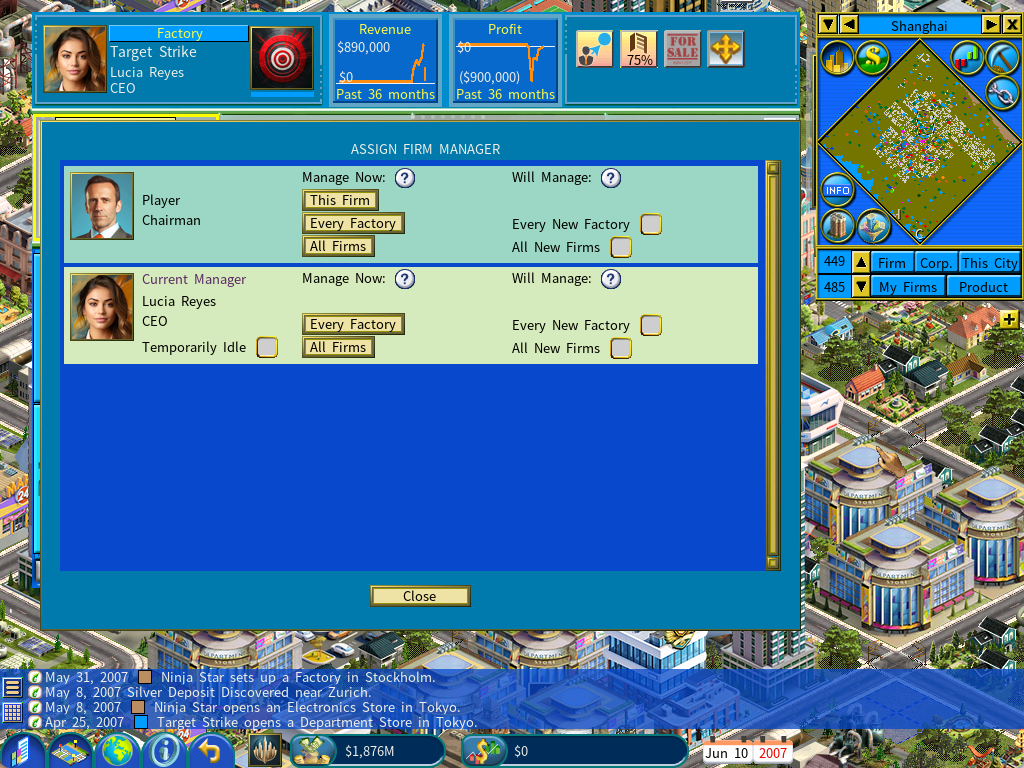
“Temporarily Idle” option for AI Firm Managers
You may also use the “Temporarily Idle” option. When this option is enabled, the AI manager assigned to the firm will not actively manage any tasks but the firm will continue to receive the benefits of their expertise.
It allows players to have more control over the day-to-day operations of their firms while still benefiting from the expertise of the assigned manager.
Transferring Firms Among Companies Which Are Under Your Control
To do so, go to the firm detail window, and click on the original Relocate/Demolish icon at the top-right of the firm detail window. On the popup menu, there will be an option for transferring the firm. (see the screenshot below)
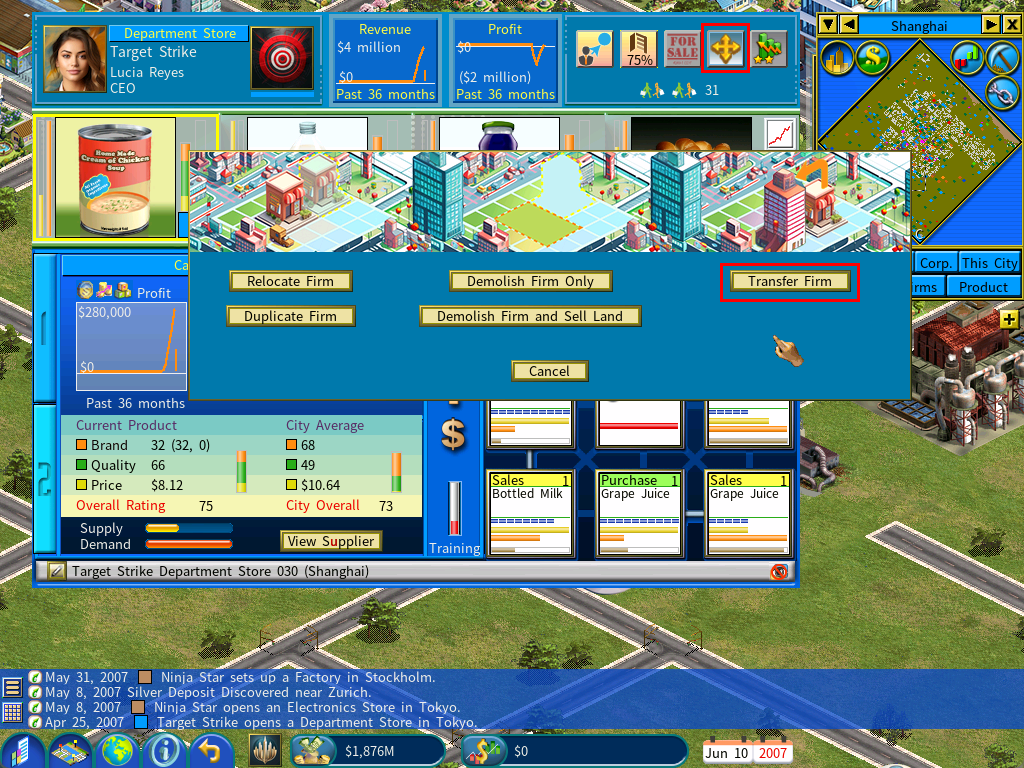
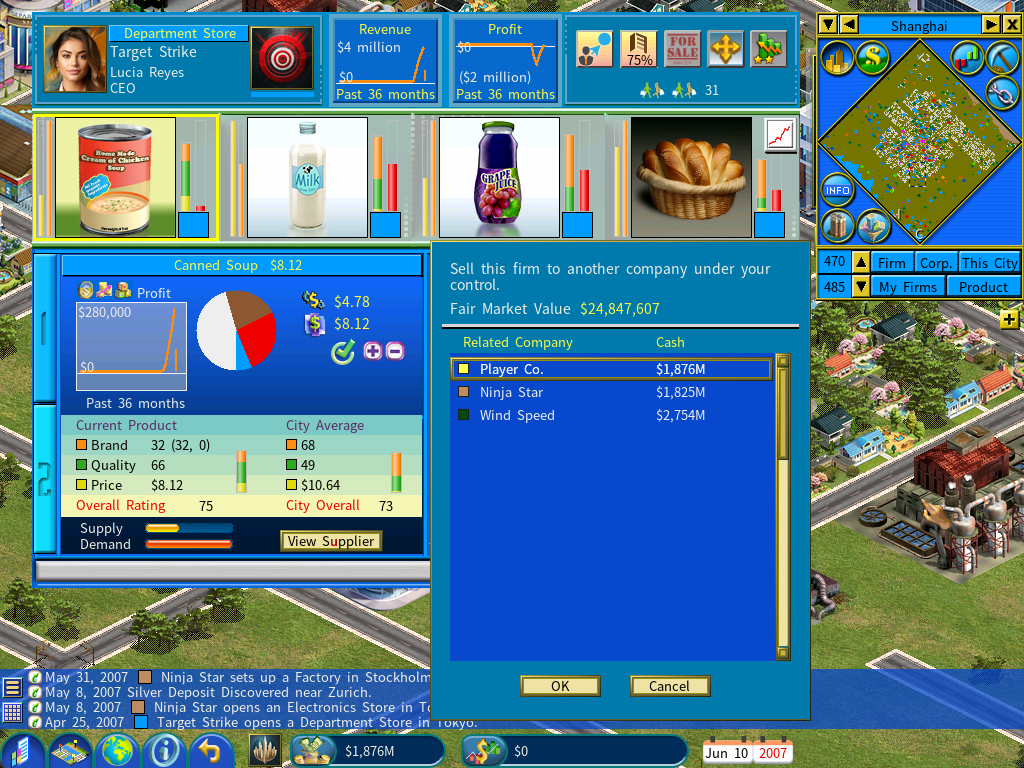
Mass Transfer Firms
Closer Trade Relationship with Firms of a Subsidiary Company
- You will be able to buy products from firms of a subsidiary company even if the products are set to Internal Sale only.
- Likewise, your subsidiary company will be able to buy products from your company regardless of their Internal Sale settings.
Showing Your Subsidiary’s Cash and Profit on the Bottom Menu Bar