How to Run Capitalism Lab on a Mac an Apple Silicon M1, M2, or M3 chip
If you are using a Mac with an Apple Silicon M1, M2, or M3 chip, please follow the instructions below:
1) Download and install VMWare Fusion Player from:
https://customerconnect.vmware.com/en/evalcenter?p=fusion-player-personal-13
VMWare Fusion Player licenses are available in 2 varieties: Personal or Commercial.
VMWare Fusion Player offers a Personal Use License, available for free with a valid CustomerConnect account. Home users, Open Source contributors, students, and anyone else can use Fusion Player Free for Non-Commercial activity.
To register a VMWare CustomerConnect account, go to the above link and click “Create An Account” at the top-right of the web page.
Note: It is a 30-day trial period for Commercial licenses. When you are using a Personal license as described above, there is no expiration date and you can use it for free.
2) Download the ISO image for Windows 11 for ARM.
Download it from https://uupdump.net/
Please see this article for an explanation about how to use uupdump.net: https://geekermag.com/uup-dump-download-windows-11-10-insider-iso/
If you are having difficulty locating the required ISO image from the above website, please don’t hesitate to contact us for assistance. Our support team is here to help you, and you can reach us by emailing info@enlight.com.
3) Create a new virtual machine: Open VMWare Fusion Player and click on “Create a New Virtual Machine”. Choose the option to “Install from disc or image” and select the ISO file that you have downloaded from the above step.
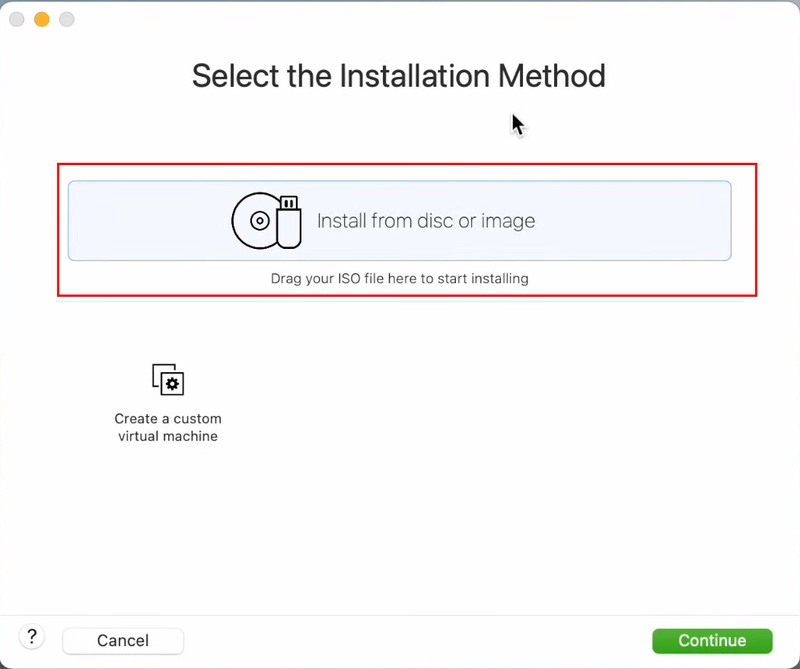
4) Choose Windows Pro when you reach the network setup menu.
5) Then install the VMware Tools, as shown below.
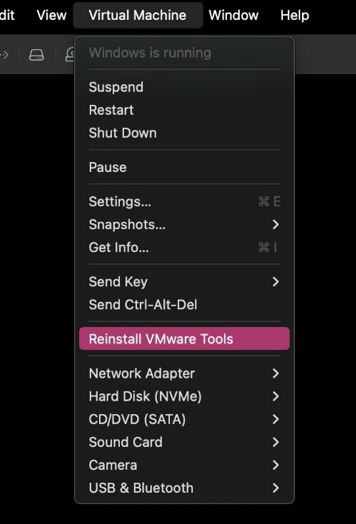
6) When you have finished the Windows installation, you can proceed to install Capitalism Lab on Windows.
