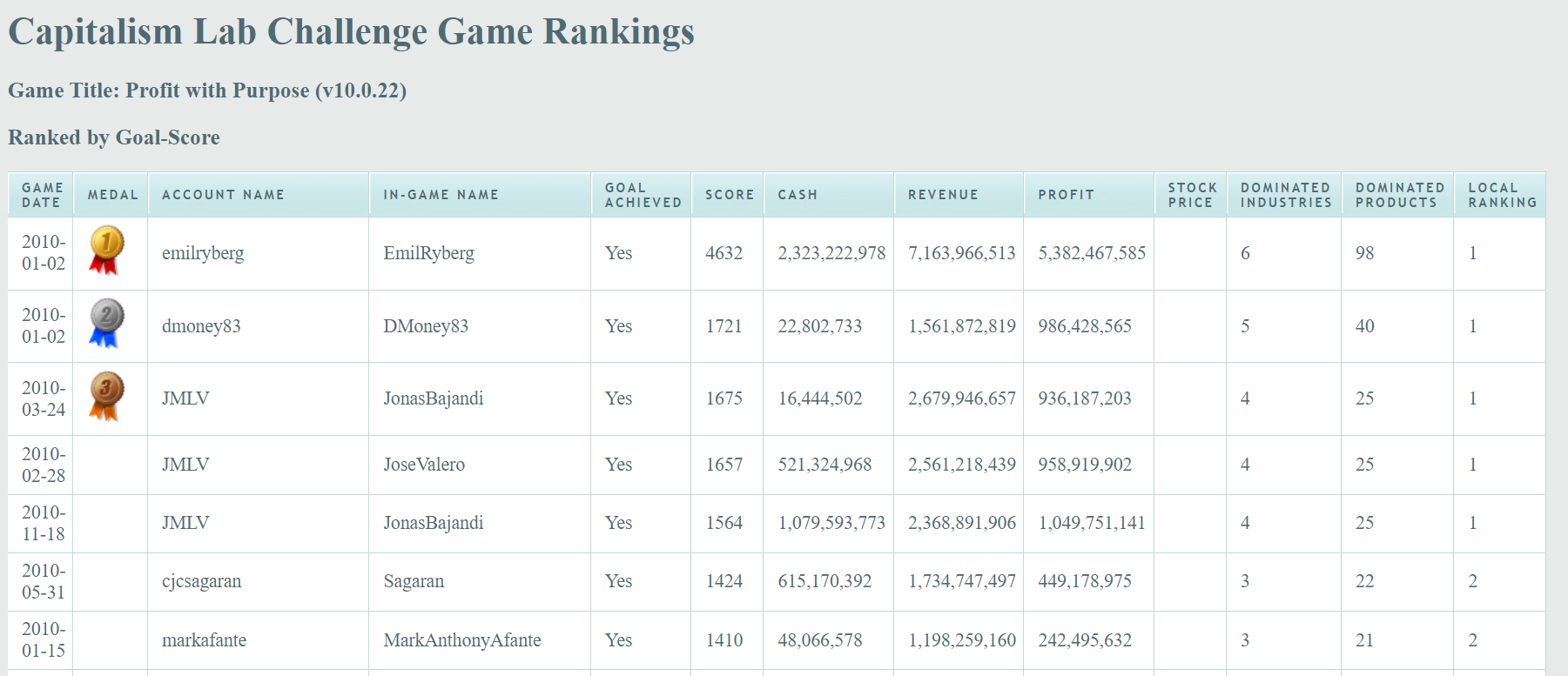How to Load a Public Challenge Game
1) Select [Single Player Game] on the main menu.
2) Select [Challenge Game].
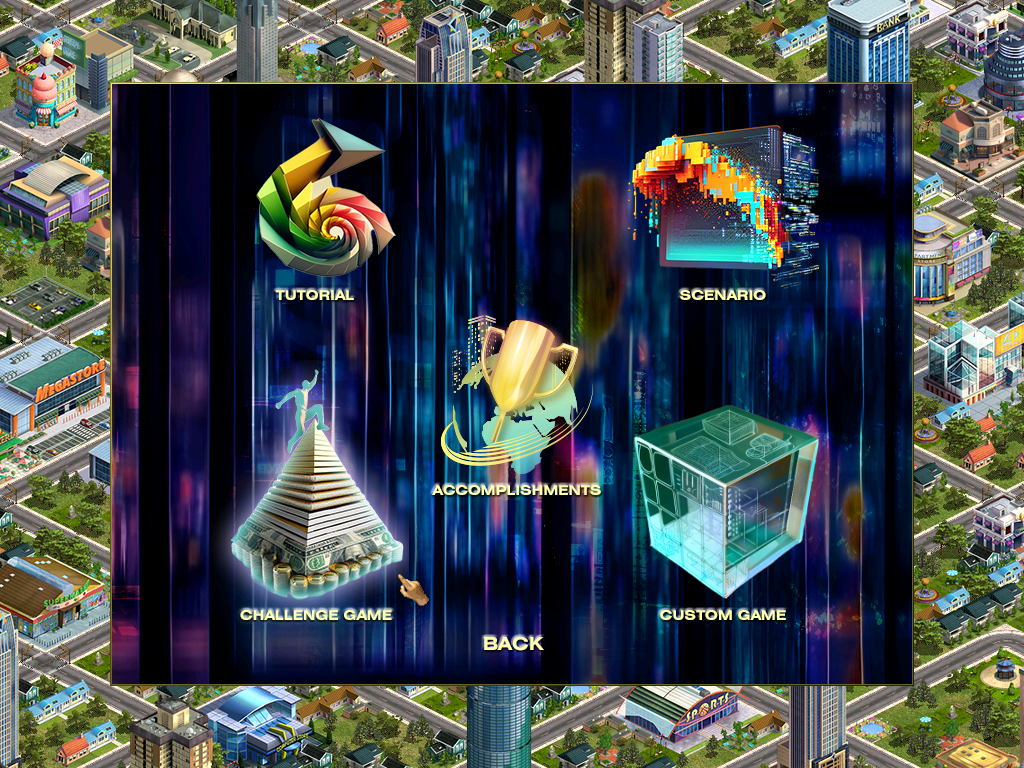
3) Select a Challenge Game to load.
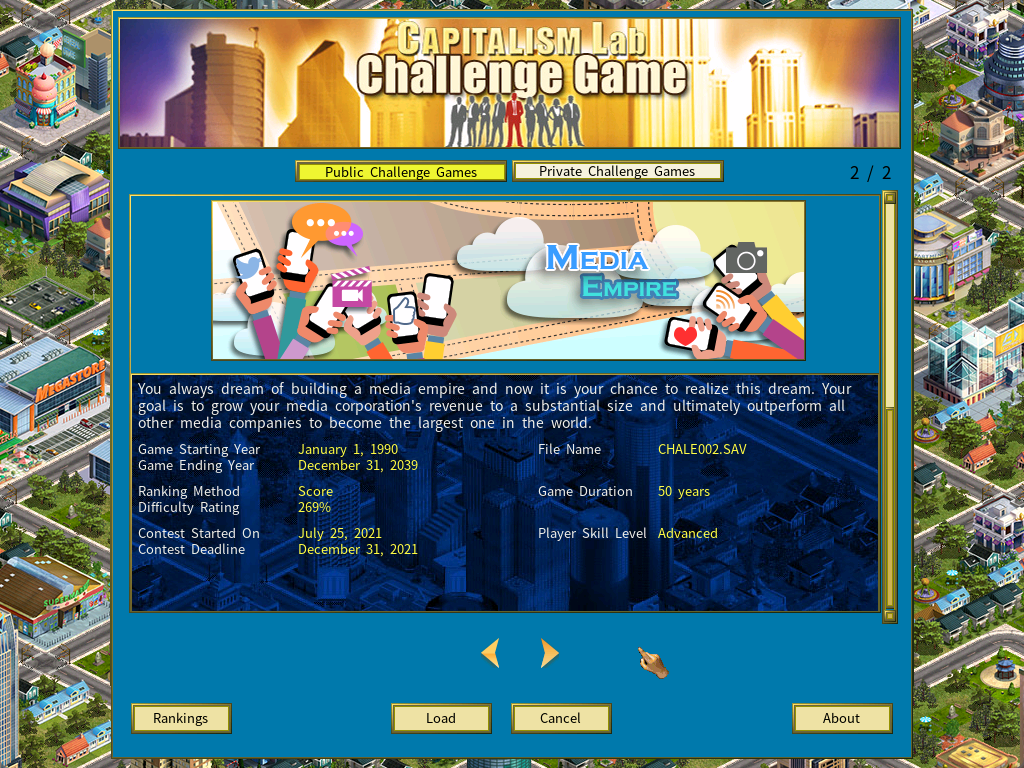
4) On the Challenge Game setup screen:

- Enter the name of your corporation and the player name you want to use for this challenge game.
- Select the corporate color, corporate logo and your portrait.
- You may play a public Challenge Game using any player name of your choice, other than your actual account name. Fictional names will be denoted with ‘*’ on the challenge game ranking web page. To do so, simply select [Use Player Name in Game].
How to View Your Ranking in a Challenge Game
To view your ranking in a challenge game , first open the “Goal” screen by either pressing the hotkey ‘G’ or selecting it from the Information Center. Next, click the “Ranking” button located at the bottom-left corner of the screen to access the ranking webpage for the current challenge game.
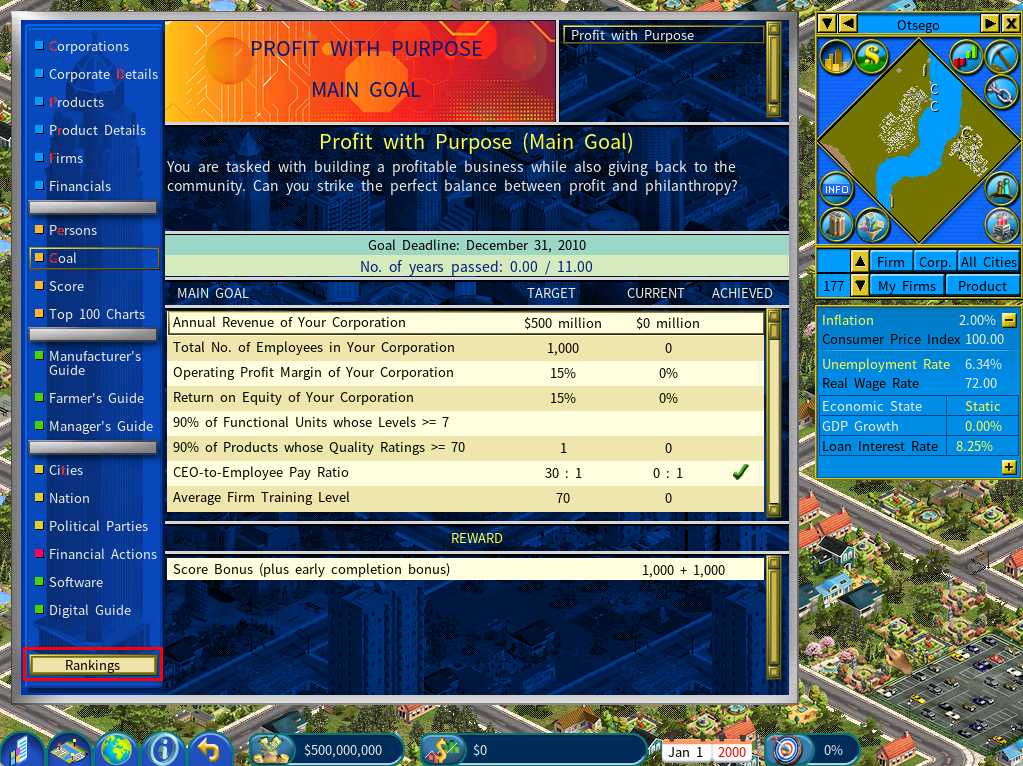
A sample challenge game ranking webpage: